# Docker容器化
# nginx配置
编写nginx配置文件
- 开启了gzip压缩资源,减小带快,加快资源加载
- 开启零拷贝
- 静态资源响应
- api请求转发
# 开启gzip
gzip on;
# 启用gzip压缩的最小文件,小于设置值的文件将不会压缩
gzip_min_length 1k;
# gzip 压缩级别,1-10,数字越大压缩的越好,也越占用CPU时间,后面会有详细说明
gzip_comp_level 2;
# 进行压缩的文件类型。javascript有多种形式。其中的值可以在 mime.types 文件中找到。
gzip_types text/plain application/javascript application/x-javascript text/css application/xml text/javascript image/jpeg image/gif image/png;
# 是否在http header中添加Vary: Accept-Encoding,建议开启
gzip_vary on;
# 禁用IE 6 gzip
gzip_disable "MSIE [1-6]\.";
server {
# 监听80端口
listen 80;
server_name localhost;
# 开启零拷贝
sendfile on;
# 将请求代理至指定地址的3000端口,该koaserver变量将在docker-compose.yml文件指定
location / {
proxy_pass http://koaserver:3000;
}
# 将路径包含/static/的请求用/app/static/下的资源进行响应
# 例如http://localhost/static/vendor.js 将 变成http://localhost/app/static/vendor.js
location /static/ {
alias /app/static/;
expires 7d;
}
# 代理api请求
# 例如http://localhost/api/user 将被代理至 http://host.docker.internal:4000/user
# host.docker.internal为mac中docker的宿主机地址
location ^~/api/ {
rewrite ^/api/(.*)$ /$1 break;
proxy_pass http://host.docker.internal:4000;
}
location = /50x.html {
root /usr/share/nginx/html;
}
}
编写nginx环境的container相关Dockerfile:
- 获取nginx镜像
- 将项目中打包好的dist文件夹拷贝到容器中的app文件夹中(因此nginx配置文件的静态资源路径是/app/static/)
- 拷贝nginx配置文件
FROM nginx
COPY dist/ /app
COPY nginx/default.conf /etc/nginx/conf.d/default.conf
# node服务端配置
因为项目中采用的是服务端渲染技术,即要在客户端和api服务器之间设置一个node中间层进行页面请求的响应,因此要启一个node服务,和往常SPA不同,SPA只要用nginx环境代理即可。
Dockerfile配置
FROM node
COPY . /app
# docker-compose.yml配置
配置文件指明启动两个容器,每个容器有各自的Dockerfile,当我们访问localhost:3000端口将会访问到nginx容器中的80端口,而我的配置文件将80端口的请求转发到koaserver:3000,其中koaserver链接到了node容器中,即指向node容器的地址。
version: "3"
services:
nginx:
build:
context: .
dockerfile: nginx/Dockerfile
ports:
- 3000:80
links:
- web:koaserver
web:
build:
context: .
dockerfile: server/Dockerfile
working_dir: /app
command: [ "npm", "start" ]
# 启动
在package.json中添加一下字段,方便后续打包和快速启动docker
"script": {
//...
"build:docker": "docker-compose up --build",
"docker": "docker-compose up"
//...
}
在cmd中输入:
npm run build:docker
即可构建和启动docker。
启动成功后,浏览器进入localhost:3000,看到一下页面:
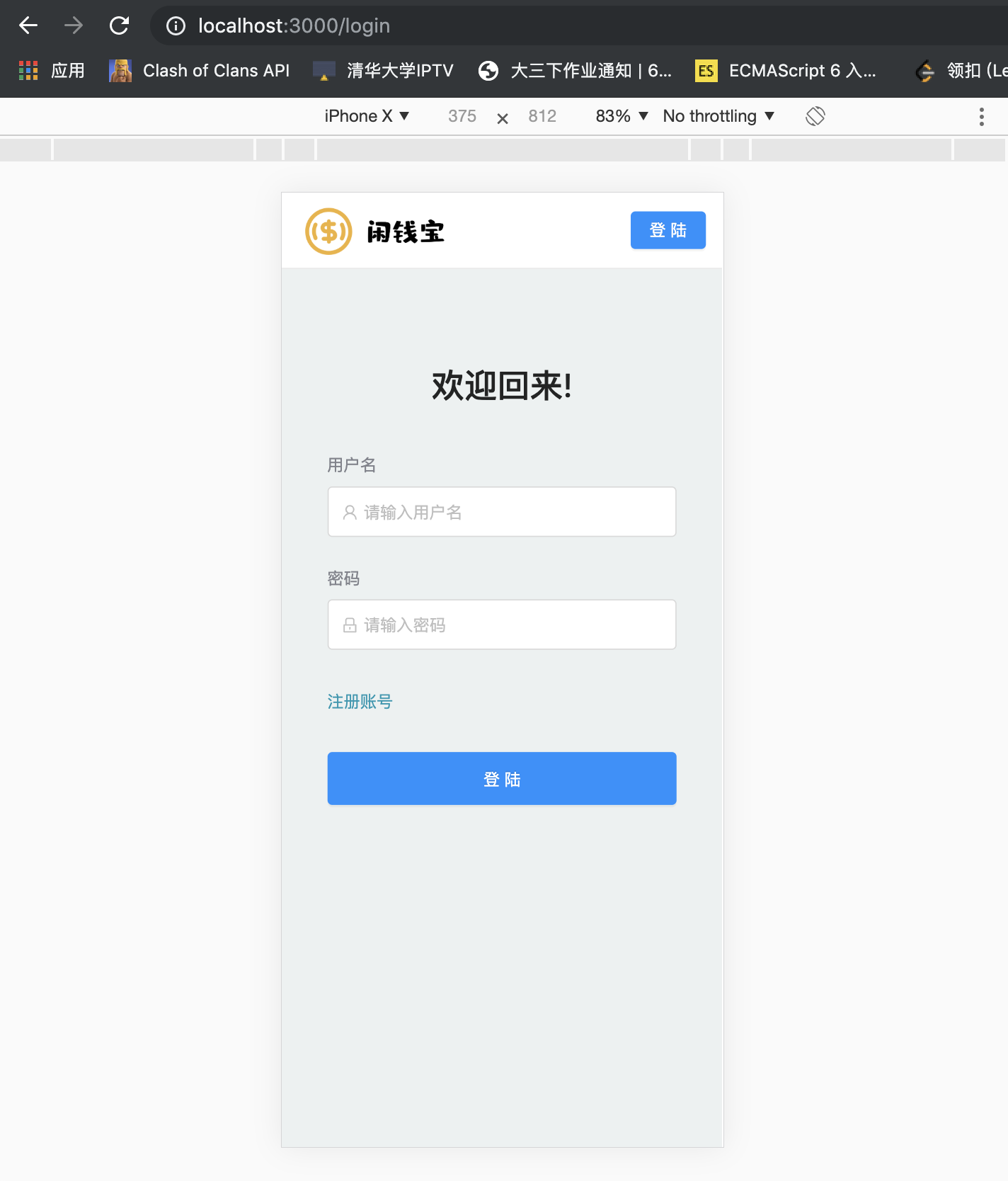
# 最后
# Docker常用命令记录
- 阿里云镜像 (opens new window): 加速镜像下载
- docker stop $(docker ps -a -q): 停止所有container
- docker rm $(docker ps -a -q): 删除所有container
- docker rmi $(docker images -q): 删除所有image